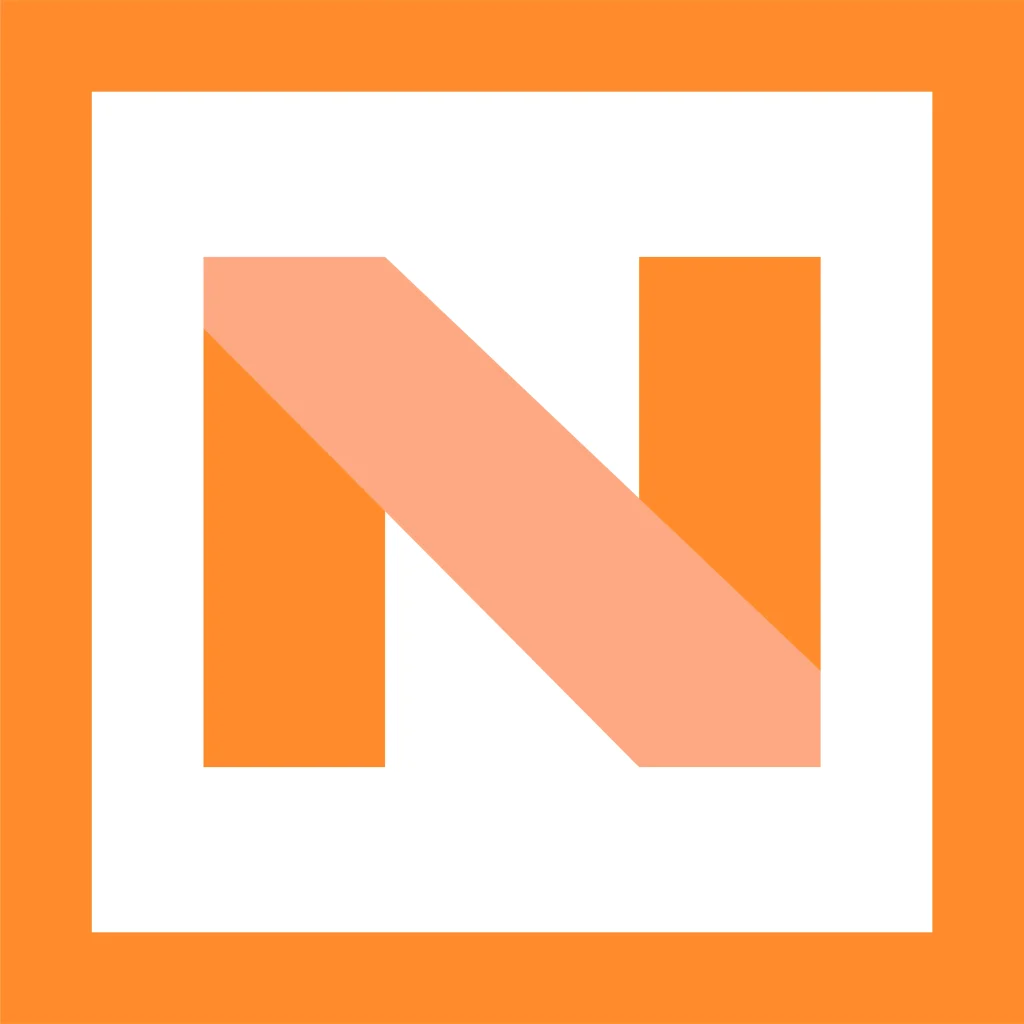How to Fix the
'Foreign DWG File' Error
BricsCAD® is a powerful and versatile CAD solution that offers a seamless experience when working with DWG files. If you’re transitioning from AutoCAD® or receiving DWG files from AutoCAD® users, you might wonder about compatibility and how to open these files without issues. Fortunately, BricsCAD® makes this process straightforward, ensuring smooth file access and reliable performance.
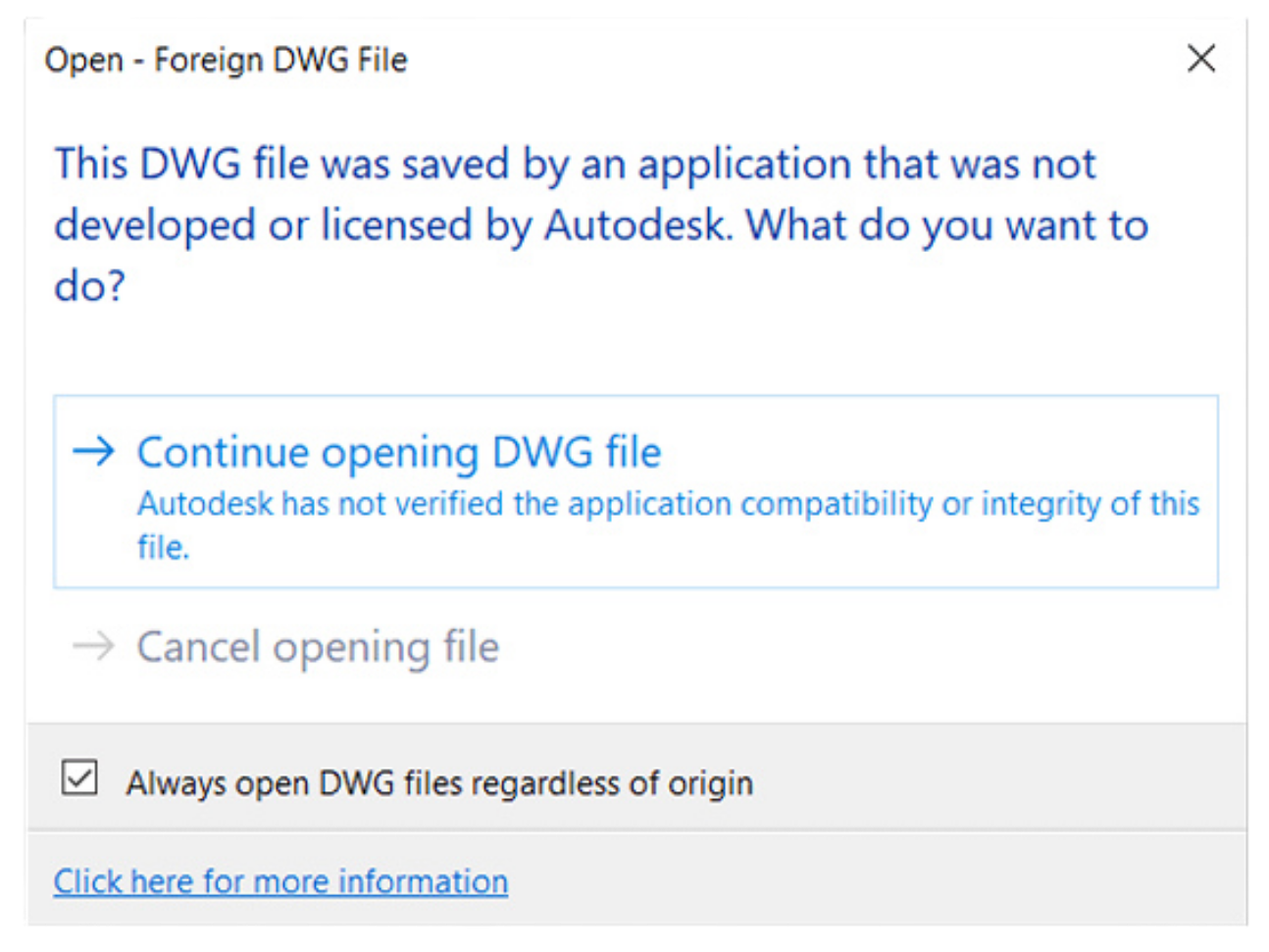
BricsCAD® natively supports the DWG file format, meaning you can open AutoCAD®-created files directly without the need for conversion. Simply follow these steps:
Launch BricsCAD®.
Click on File > Open.
Select the DWG file you want to open.
BricsCAD® will load the file while maintaining its layers, blocks, and overall structure.
This process ensures that your drawings remain intact without the risk of data loss or formatting issues.
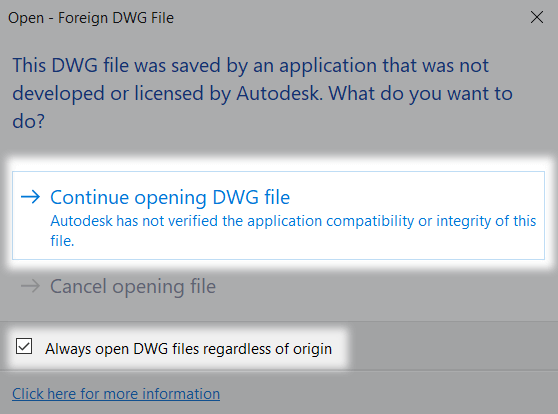
2. Use the RECOVER Command for Corrupt Files
In rare cases, a DWG file might be damaged or corrupted. BricsCAD® provides the RECOVER command to scan and repair such files automatically. To use this feature:
Type
RECOVERin the command line.Select the problematic DWG file.
BricsCAD will attempt to fix any detected issues before opening the file.
This feature ensures you can safely access and work with files even if they were not saved correctly in AutoCAD®.

3. Audit and Clean the Drawing
Once the file is open, it’s a good practice to run an audit to check for any inconsistencies. BricsCAD’s® AUDIT command helps detect and correct errors, ensuring a smooth workflow. Additionally, using the PURGE command allows you to remove unnecessary elements such as unused layers, blocks, and linetypes, optimizing file performance and reducing file size.
4. Ensure Full Compatibility with BricsCAD’s Tools
BricsCAD® offers a range of tools to ensure full compatibility with AutoCAD®-generated files. If you encounter any issues with custom objects or external references, BricsCAD® provides intelligent solutions to manage these elements efficiently. Additionally, BricsCAD’s® modern interface and intuitive commands make it easy for AutoCAD® users to transition seamlessly.
Conclusion
Opening an AutoCAD® file in BricsCAD® is both simple and reliable. With BricsCAD’s® built-in DWG support, file recovery tools, and optimization features, you can confidently work with AutoCAD®-generated files without concerns about compatibility or performance issues. Whether you are switching from AutoCAD® or collaborating with AutoCAD® users, BricsCAD® provides a powerful and cost-effective CAD solution that ensures a smooth and efficient workflow.
If you would like to receive further assistance, please contact our technical experts on support@noricad.co.uk