BricsCAD V25.2 is here to streamline your workflows and enhance efficiency. This latest release introduces a host of features designed to speed up repetitive and time-consuming tasks—from block insertion to publishing and printing—freeing you up to concentrate on perfecting your designs.
Bricsys upgraded BricsCAD V25.2 to provide more efficient workflows and a noticeable increase in productivity.
This update is packed with tools that transform repetitive tasks into smooth, effortless processes. With refined geometry insertion and improved publishing functions, BricsCAD V25.2 lets you concentrate on what you do best—designing. Read on as we explore some of the latest enhancements that will help you work more intelligently and efficiently.
Flip Entities with CopyGuided

In BricsCAD Pro V25.2, the COPYGUIDED command has been refined to make flipping entities along the same axis simpler than ever. You now have two convenient options: either click the icon on the right-hand side of your screen or hold the Shift key.
Simplified Geometry Insertion
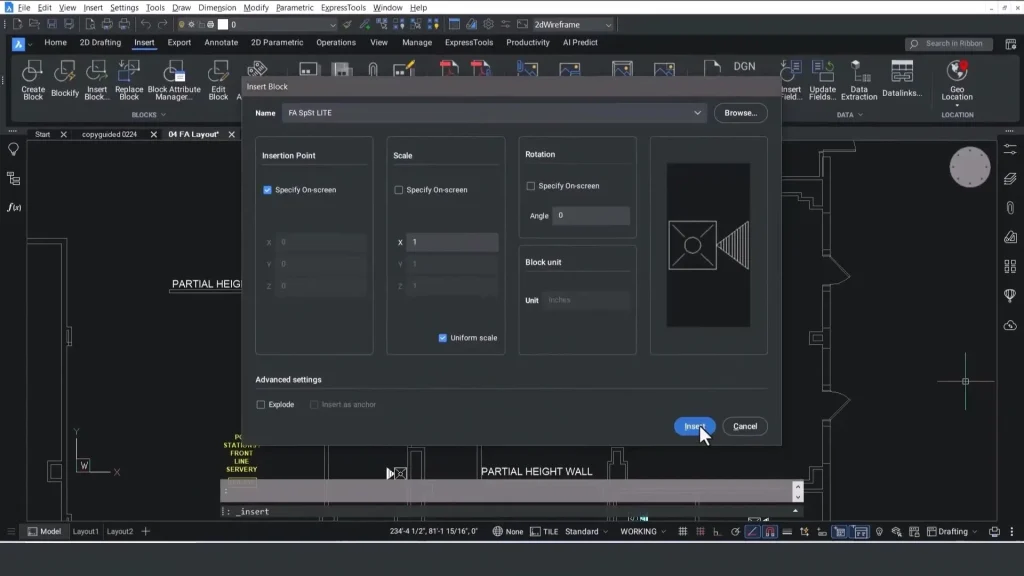
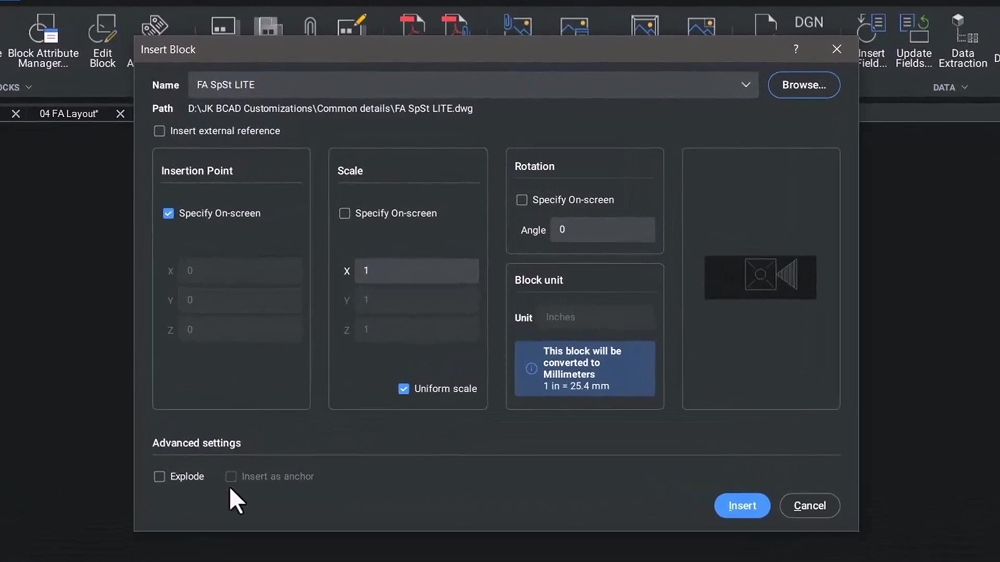
When inserting a block into a drawing with a different scale, BricsCAD automatically applies the correct scaling and shows the conversion factor, based on the unit insertion scaling system variable. This means you no longer need to calculate it manually.
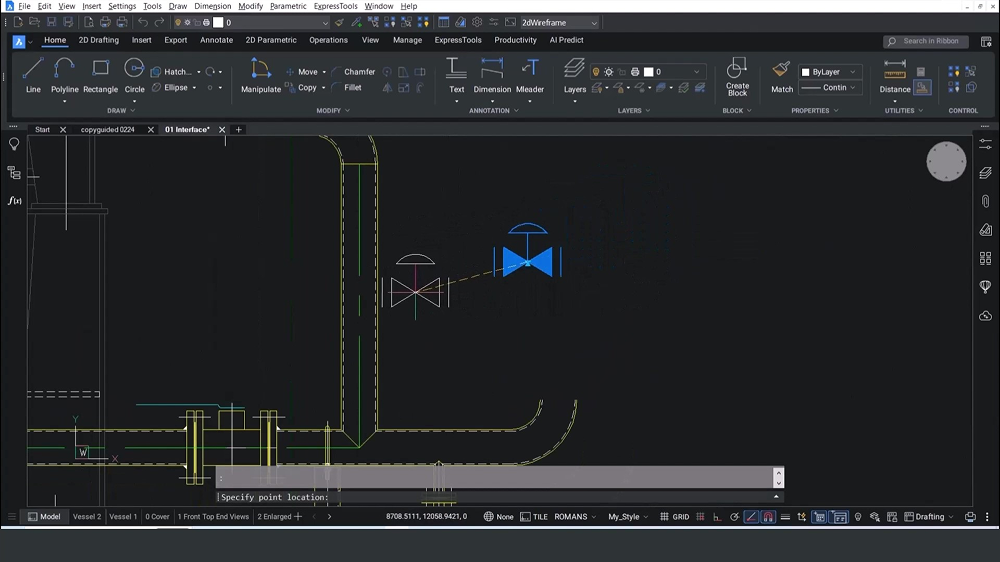
For Dynamic Blocks, an alignment grip is now available, making it easier to align them with lines, curves, and other entities in your drawing.
An Improved Experience with Quick Select
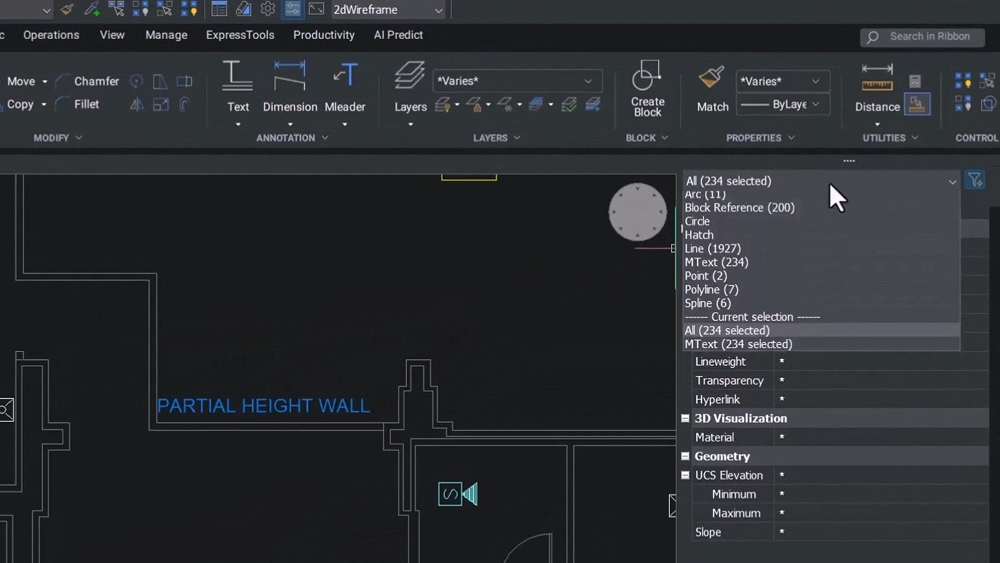
Quick Select has been redesigned in BricsCAD V25.2 for a more streamlined user experience. You’ll now see the current selection set displayed at the bottom of the drop-down menu, making it easier to manage your selections. This enhancement helps you intuitively add or remove entities from the current set or create a new one altogether. As before, you can still apply entity and/or property filters to refine your selection.
Improved Publishing Workflows
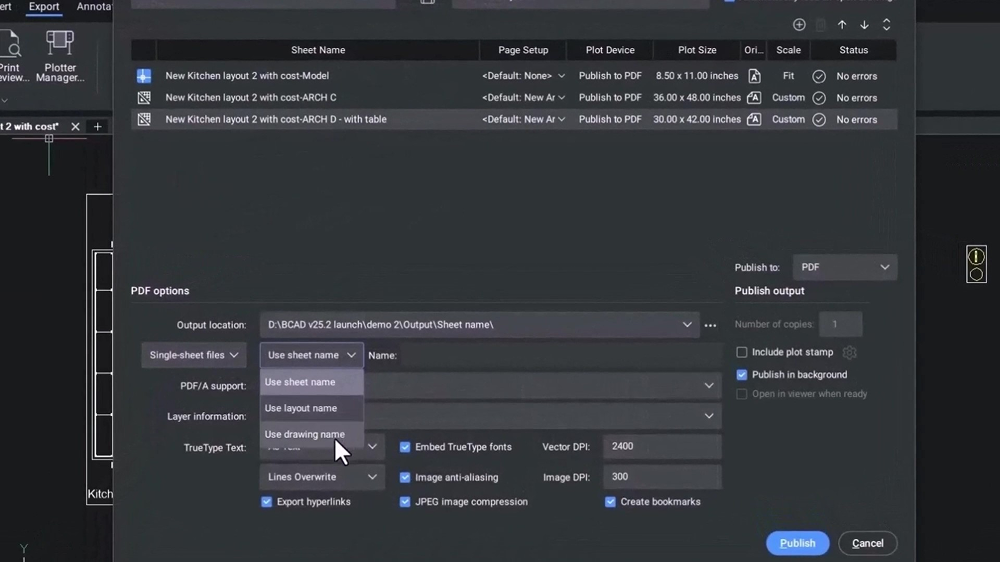
As publishing and printing drawings are key steps in many workflows, we’ve simplified and accelerated these tasks. In this version, the plot file name generation for single-sheet PDFs from the Publish dialogue has been improved. You can now choose to use the sheet name, drawing name, or layout name as the file name.
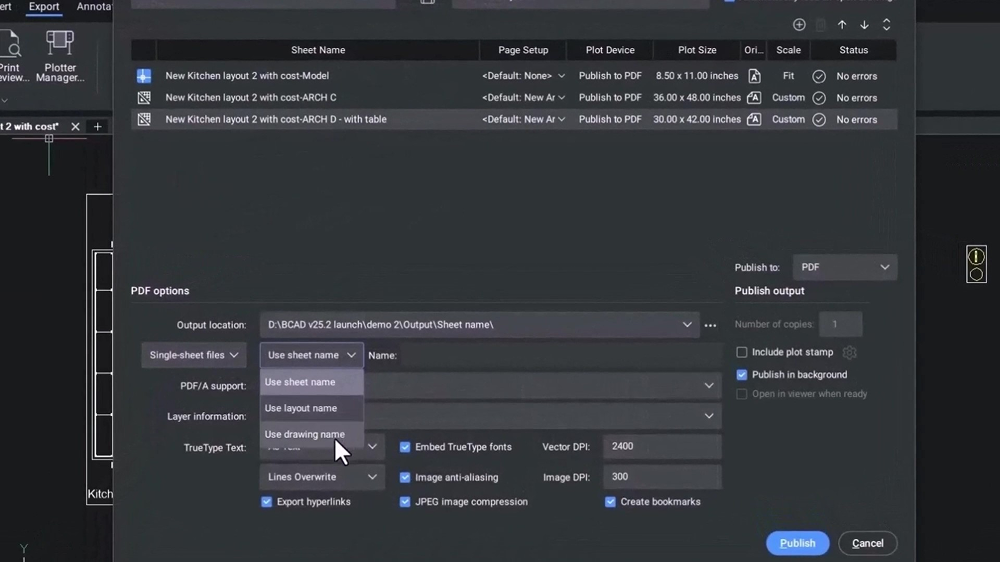
We’ve also improved how printable areas and margins are handled, making it easier to centre your drawings on the page. Within the Print dialogue, use Manage Custom Paper Sizes to set all margins to zero, and BricsCAD will automatically centre the layout. You can then save this as a PMP file for reuse with a specific plot device. When applied, a preview will show your newly centred page.