Have you ever opened a CAD file only to find that all the blocks have been exploded, leaving you with a messy and time-consuming job to fix? Or perhaps the original drafter wasn’t familiar with the concept of CAD blocks at all?
That’s where BLOCKIFY comes to the rescue!
Have you ever opened a drawing and thought, “Oh no, every block has been exploded; this is going to take forever to sort out”? Or perhaps the person who created the file did not even use CAD blocks in the first place?
That is when BLOCKIFY becomes your best friend.
The BLOCKIFY command scans your drawing to find identical groups of objects (both 2D and 3D) and automatically turns them into block references. If matching block definitions already exist, BLOCKIFY uses those to keep things consistent.
Using CAD blocks instead of repeated geometry has a big advantage: it significantly reduces the file size and improves overall performance.
Without BLOCKIFY, you would need to go through the tedious process of deleting each repeated element and manually replacing it with a block, which is slow and dull.
Would you like me to keep this same tone and format for the rest of the article?
There are four main ways to use the BLOCKIFY command:
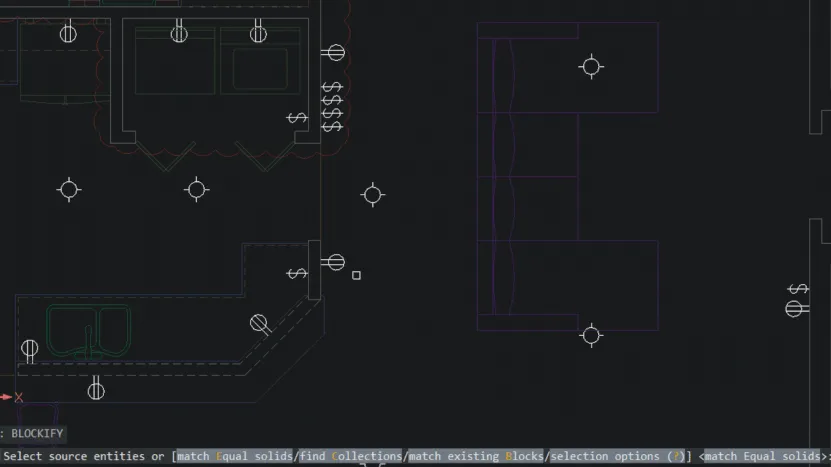
Type BLOCKIFY
Select the entities you want to turn into a block and press Enter
Choose the insertion point for the block
Select the area of the drawing where you want to search for duplicates, or press Enter to search the entire drawing
Type a name for the block and press Enter
Type BLOCKIFY
Choose the option to match existing blocks
Select the area of the drawing to search for duplicates, or press Enter to search the entire drawing
Type BLOCKIFY
Choose the option to match equal solids
Select the area of the drawing to search for duplicates, or press Enter to search the entire drawing
Type a block name
Type BLOCKIFY
Choose the option to find collections
Select the area of the drawing to search for duplicates, or press Enter to search the entire drawing
Use the command panel to choose from the available options
Click Create
The command panel allows you to adjust Blockify settings, such as tolerance and insertion point.
If you like using BLOCKIFY, you may want to explore its advanced counterpart: PARAMETRICBLOCKIFY.
PARAMETRICBLOCKIFY automatically identifies and converts groups of entities with the same parametric constraints into block definitions. Simply select an area containing 2D entities or 3D solids, and BricsCAD will locate matching sets and replace them with block references.
Choose a parametric block to use as the source
Select the search area
BricsCAD will scan the drawing and find all matching geometry
BLOCKIFY is included from BricsCAD Lite onwards, so any purchased version of BricsCAD gives you access to this tool.
We would love to hear your feedback on BricsCAD® – whether positive or constructive. The best way to share your ideas about BricsCAD or features such as BLOCKIFY is to submit a support request, and our team will gladly assist you.
To discover more BricsCAD tips and commands, visit our YouTube channel for tutorials, or explore the rest of the Bricsys blog.